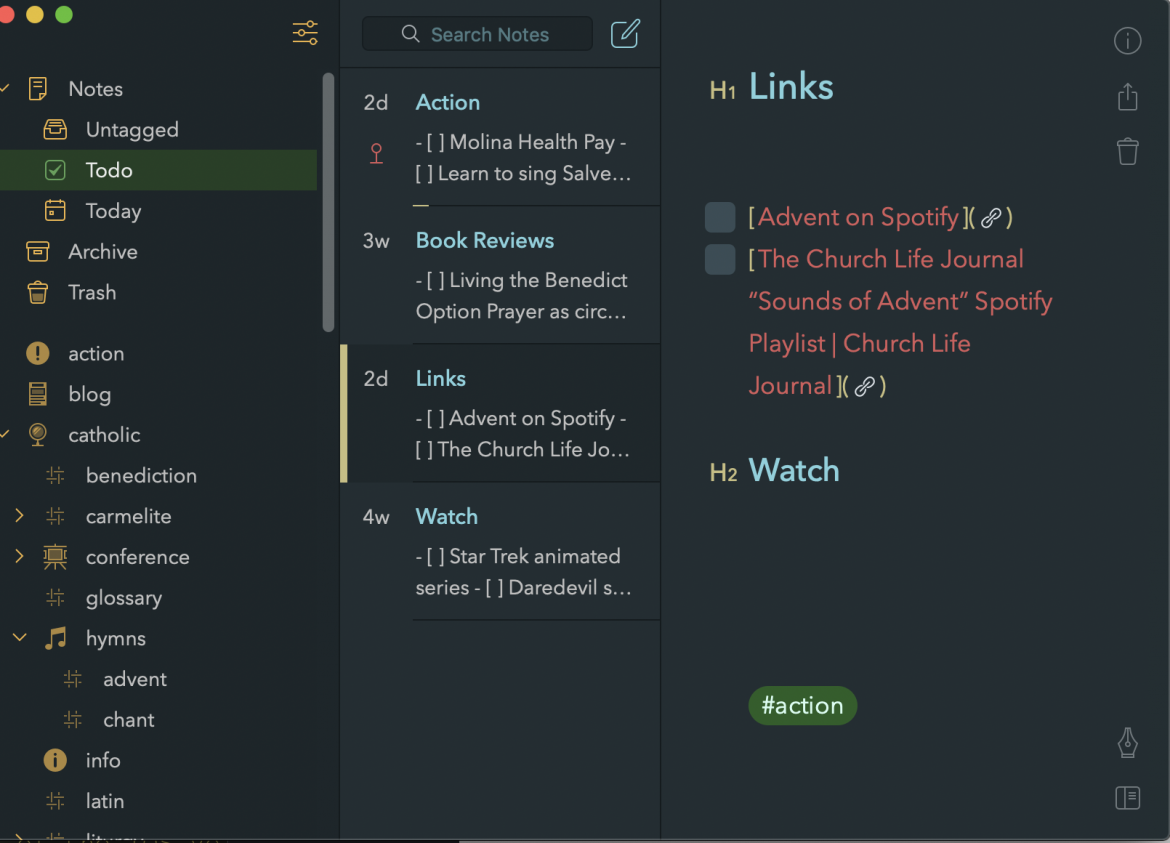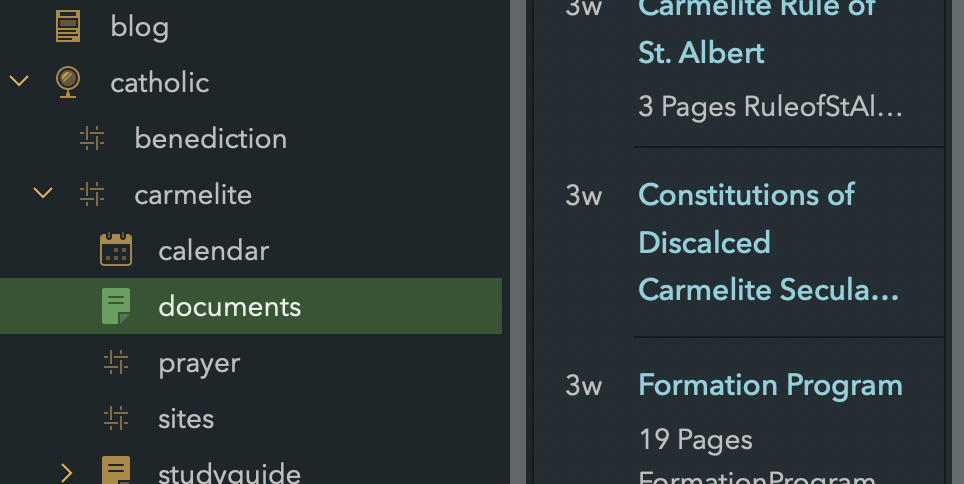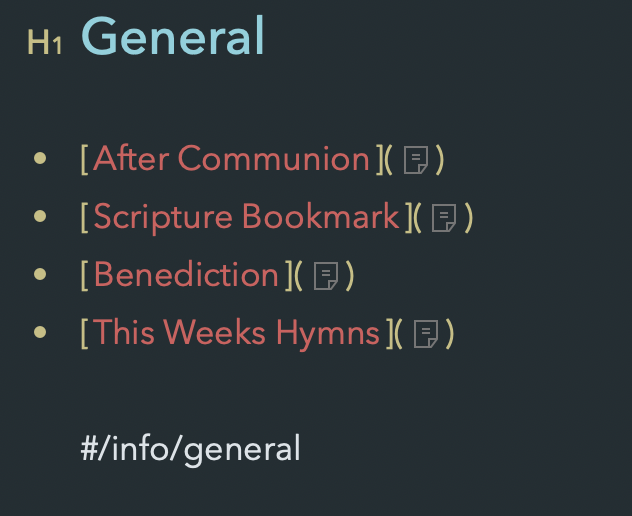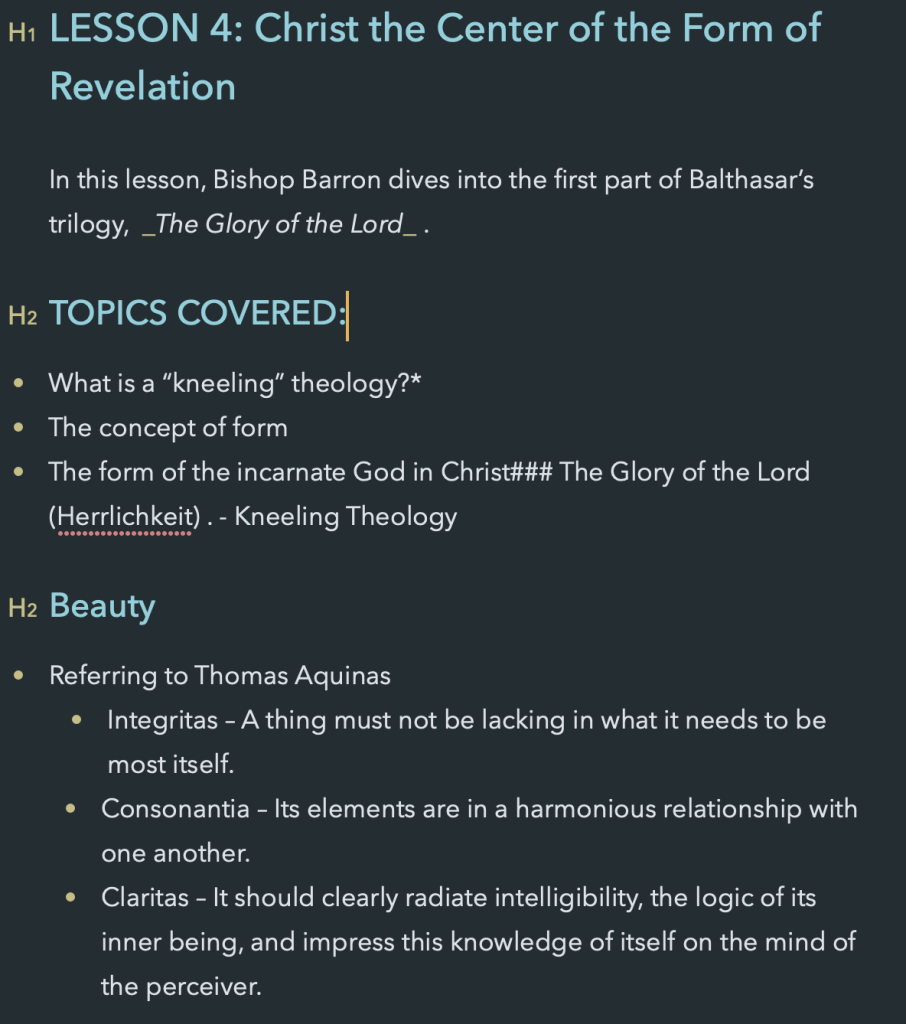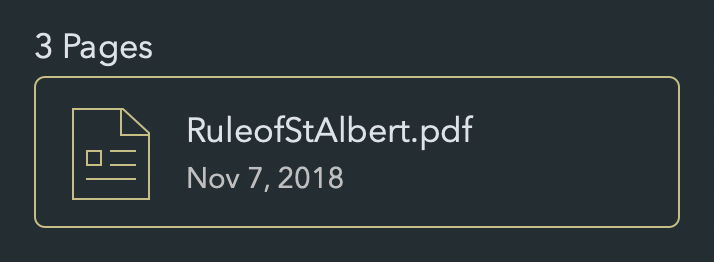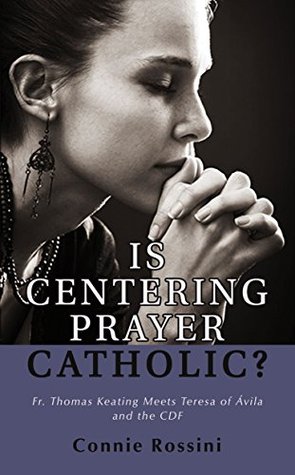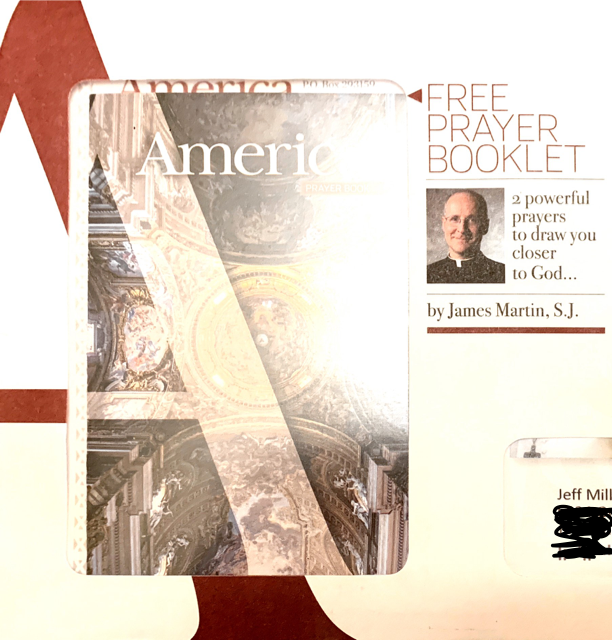This version of The Weekly Francis covers material released in the last week from 2 December 2018 to 13 December 2018.
The Weekly Francis is a compilation of the Holy Father’s writings, speeches, etc which I also post at Jimmy Akin’s blog.
Angelus
General Audiences
Speeches
Papal Tweets
- “Loving God means serving our neighbour without reserve, and trying to forgive without limits.” @Pontifex 7 December 2018
- “What is the secret of Mary’s beauty, “tota pulchra”? Not appearances, or that which passes, but a heart totally centred on God.” @Pontifex 8 December 2018
- “Advent is a time to recognize the emptiness needs to be filled in our lives, a time to smooth the rough edges of pride, and to make room for Jesus who comes. #Advent” @Pontifex 9 December 2018
- “Every human person, created in God’s image and likeness, is a value unto themselves and is subject to inalienable rights. #HumanRightsDay” @Pontifex 10 December 2018
- “Keep the faith. In this second week of Advent, we ask for the grace to prepare ourselves with faith to celebrate Christmas. #SantaMarta” @Pontifex 10 December 2018
- ““Comfort, comfort my people” (Is 40,1). How does the Lord give comfort? With tenderness. #SantaMarta” @Pontifex 11 December 2018
- “Let us beg the Virgin Mary, Our Lady of Guadalupe, to continue accompanying and protecting the peoples of the American continent. #VirgendeGuadalupe” @Pontifex 12 December 2018
- “Even when we pray alone, we pray together with all the people of God.” @Pontifex 13 December 2018
Papal Instagram