For at least twenty years I have been someone who has used various note taking tools. The primary aspect being able to have a centralized location for notes that is searchable across notes.
One of the early ones I used was called Info Angel. I really loved this piece of Windows software since it did most of what I wanted and had extensive formatting features including tables. It used an Access database so I was able to copy this file back and forth between work in home. I am surprised the page for the product is still up since it hasn’t been updated in a decade. I used this pretty much until I first bought an Apple computer in 2007.
Since then, I have used OneNote and Evernote. They are both powerful products and work across different mobile and desktop operating systems. While I used these products, I never really loved them. There were just too many annoyances where I found myself having to adapt to their system instead of more intuitively for me doing what I wanted.
Once I learned and started using Markdown, then I wanted to use it for my notes. Markdown is a plain text formatting language that makes it very easy to format text while it remains plain text. I wrote an Introduction to Markdown some years ago.
Since no major note taking app used Markdown, I rolled my own system. Basically I stored each note as a file in Dropbox and used various text editors (Sublime Text, Atom, Visual Studio Code) to perform searching across folders and files. The advantage was that the system was free and fairly powerful and worked on Windows and Mac. I could also access and edit the notes on my iPhone/iPad, but not easily.
I then started to just use Apple’s Notes. This mostly worked for me as Apple had finally made synching work correctly and that Notes itself became more powerful. If it wasn’t for the fact that I prefer using Markdown, I would have stayed with this solution.
So I have been looking for something to replace this system. A year or so ago an app called Bear Notes came out. It sounded pretty interesting since it supported Markdown. It also had a yearly subscription system for more advanced features. So I was hesitant to go this route and just stick to Apple Notes.
I finally did decide to try it out since you can download it for free and get the majority of features. Just no sync between computers and mobile devices for free.
Testing out Bear Notes I quickly found that I liked almost everything about it. Within a day I started to import my notes from my previous systems and use it full time. There are multiple reasons I love this app both aesthetically and feature-wise.
Organization
One of the important aspects of note taking is finding a note you created later on. So having some kind of organization structure along with full text search is very important. Bear Notes solves this in a very interesting way using tags. Not just a single word tagging system, but one that can be nested.
For example if there was a document I wanted to add for related Carmelite studies, I could tag it with tags and subtags:
#Catholic/Carmelite/Documents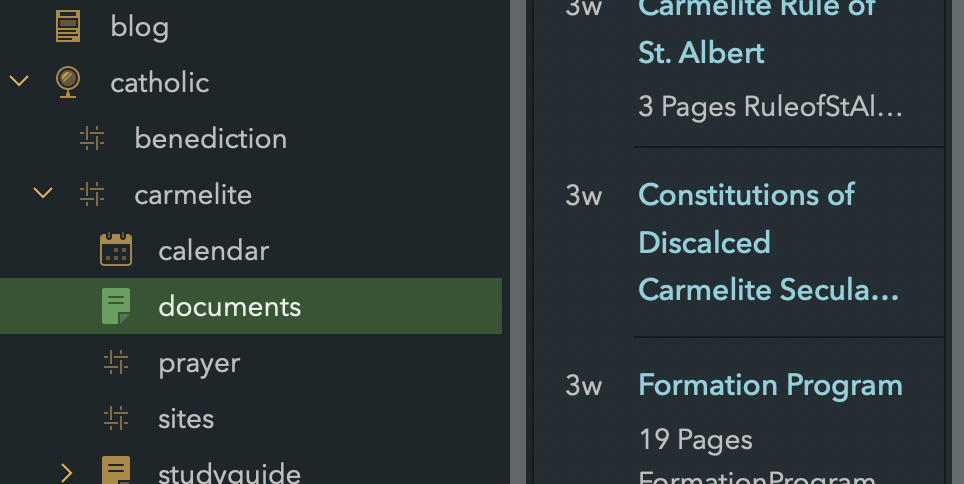
Even more powerful is the fact that I can use multiple lines of tags so that the same note could appear in two different folder locations. You can access the note in both locations along with editing the same note in either.
#Catholic/Carmelite/Documents #DocumentsThese tags are just typed inline with the note and when you start typing a tag is uses suggestions to show you existing tags you have used. You can place these anywhere within the note, I just place them at the end.
Formatting
First off you don’t have to enable Markdown. If you don’t enable Markdown, you will see formatting features such as in a regular word processor.
While Bear Notes allows you to use Markdown, it is also provides features like other word processors to see your formatting. They take a hybrid approach of using Markdown tags along with a visual indication of the formatting style. Thus while you can enter links using Markdown syntax, the resulting url will be hidden.
While Bear Notes allows you to use Markdown, it is also provides features like other word processors to see your formatting. They take a hybrid approach of using Markdown tags along with a visual indication of the formatting style. Thus while you can enter links using Markdown syntax, the resulting
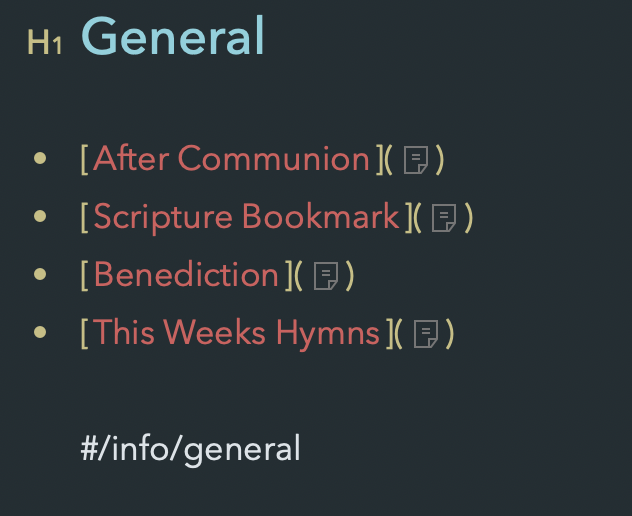
For example. this screenshot shows a note I created to quickly navigate to other notes. I can easily edit the title of the link or edit the link itself. So the link can be a
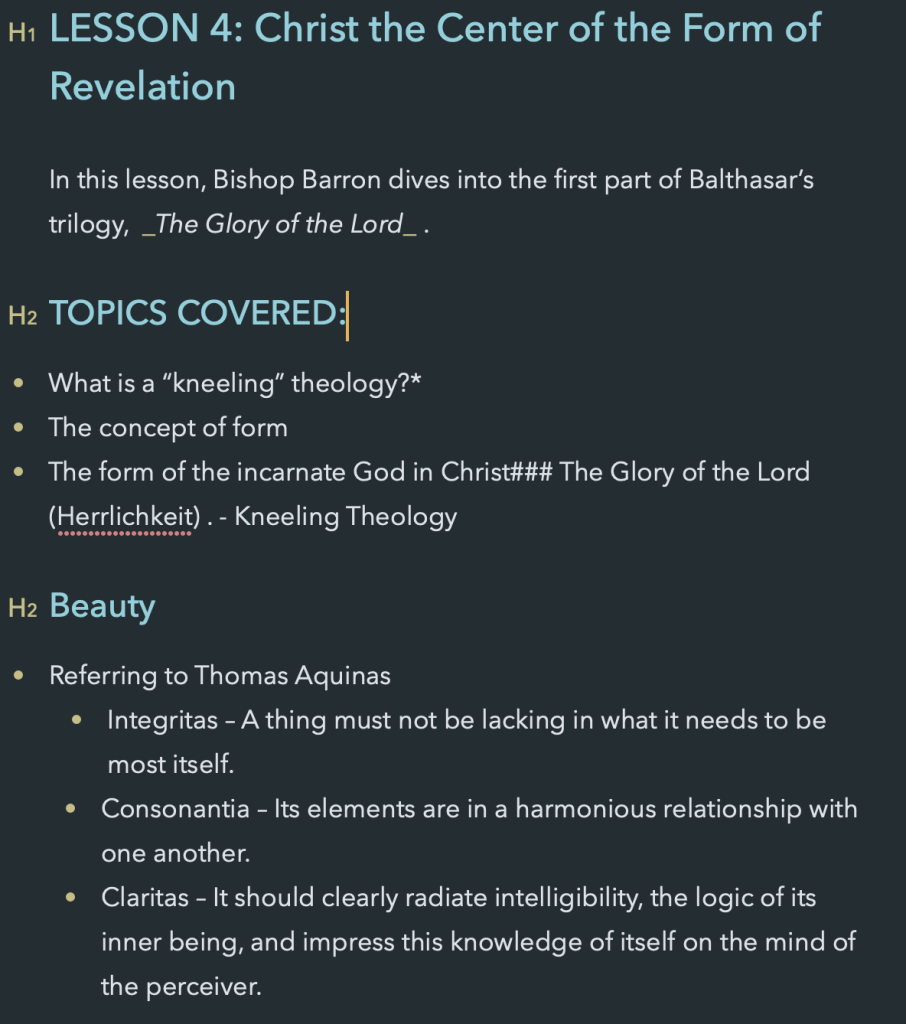
The above example shows the formatting of a note I created for studying where I both pasted in text and wrote up my own notes. I like to use headers and unordered lists to organize my notes.
Formatting options can be done either via a menu or by typing them using Markdown.
Images and Files
Images can be pasted inline into your note so that they show directly anywhere within the note. References to images and files such a PDF, audio, etc can be inserted into a document. The file is then embedded into your note and this is not a reference to an external file path. It is directly stored in the note and thus can be accessed via Bear Notes on any device you are using.
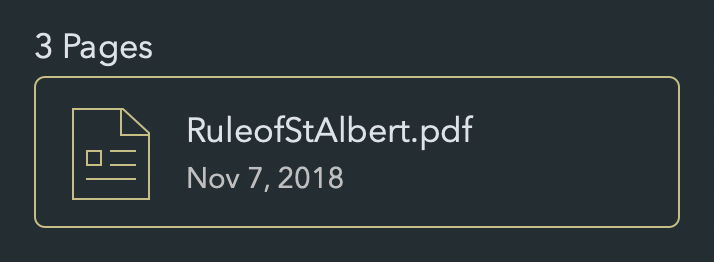
The above is an example of a PDF link. Clicking on it will show the contents of the PDF.
Theming
As you can see by my screenshot examples I like a rather dark theme, this one is called “Toothpaste”. There are multiple themes to choose from with light and dark themes. These setting can be set for each device you are using this app on. Theming is part of the app subscription.
Searching
You can choose to search you note text across every single stored notes or just within a selected tag folder. There are also search tags you can use to specify files with attachments, images, or todos.
One caveat is that while searching across notes works for both desktop and mobile versions of this app. Searching multiple occurence of a word within a single note only works on the desktop version currently. In the mobile version it will just list the notes that match the search term.
Exporting
One of the important things about note taking is being able to export your note. Bear Notes supports multiple export options including on iOS. You can export a note as txt, Markdown, PDF, HTML, RTF, DOCX, ePub, and as JPG.
You can even export all the notes within a folder using formats listed above. This works amazingly well even on iOS.
Other Features
At the top of the Sidebar under Notes there are special groups that are automatially populated with notes within a certain criteria.
- Untagged: Notes without any tags defind.
- Today: Notes created today.
- Todo: Any note that has a Todo checkmark box inserted.
There are plenty of keyboard shortcuts with many of them working both on the Mac and iOS versions.
On the iPad Pro you can use the Apple Pencil to sketch notes directly.
You can add text, images, attachments, and entire web pages from extensions or on iOS via the Share Sheet.
One nice feature is that folders created from tags can have their own icon. This is visually pleasing and is part of the overall attention-to-detail this app has.
There are multiple settings and you can modify many aspects of how the app works and how information is displayed.
Pro Features
The app subscription pricing is $15 a year. This includes changing the theme along with allowing sync across all installed versions of this app (via iCloud). If you just want to use this on one device, you do not need the pro features. Regardless there is a trial for trying these features out before paying the subscription.
I am of a mixed mind about app subscriptions. Like everybody I don’t want to add any annual fees. Still when it comes to professional apps I use everyday, I want app developers to have the money to continue to develop new features and support existing one. I had no hesitancy about an app subscription for this app.
Other Concerns
Bear Notes is restricted to the Apple Mac and iOS devices. So no support for Windows or Android. While I use Windows at work, I also have a MacBook Pro there. Ideally would like multiple OS support.
This app I assume is created by a small company, so there is concern about how long this app will be around. Still even if this app stopped being supported, the data in it can be exported out. Plus since the sync uses iCloud, data storage is not dependent on this company.
Final Thoughts
I really love this app. I use it constantly. I especially like the iOS versions of the app as I also use the iPhone and iPad versions throughout the day. This is a well thought out app and you can see the attention to detail and the access to features whether you are using it on a Mac, iPhone, or iPad. They have really looked to how best implement the layout of the app in these different use cases. Overall I am very impressed and I am hypercritical when it comes to note taking apps.
So what is missing from this app? Things that I want added?
- Table formatting: Would love to be able to insert a table and enter information into it. Later versions of Markdown allow this. I imagine this is a feature that will be added at some point. After all, Apple Notes finally added it.
- Inline searching of text within a note on iOS.
- More keyboard shortcut keys. While there are a good number of these shortcuts, I always want more.
Links
- Here is a review that was done by MacStories after the app first came out. This is an in-depth review, but there have been multiple features added in the last two years.
- YouTube review of the Mac version
- YouTube review of the iOS version

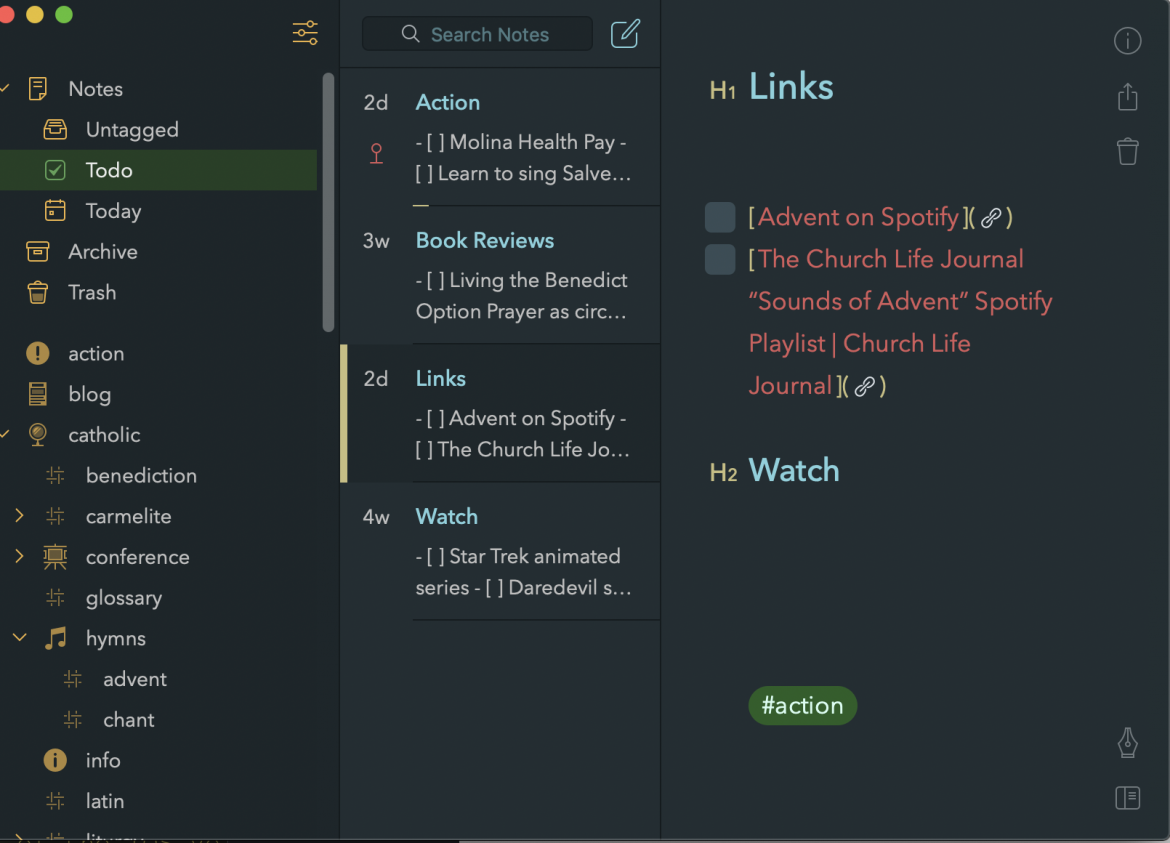
2 comments
Very nice review, Jeff. I use Ulysses myself, which has a lot of the same features, although with just enough differences that Bear tempts me and yet I can’t leave the Ulysses-specific features behind. Of course, I’m still a big Evernote devotee which I use constantly throughout the day even as I acknowledge where it falls short. I mean, how long have Evernote users been asking for Markdown support? Anyway, thanks for the data points.
Thanks for this. I’ve used Evernote for a number of years. It is lacking in a number of areas, as you note. I’ll give this a look,